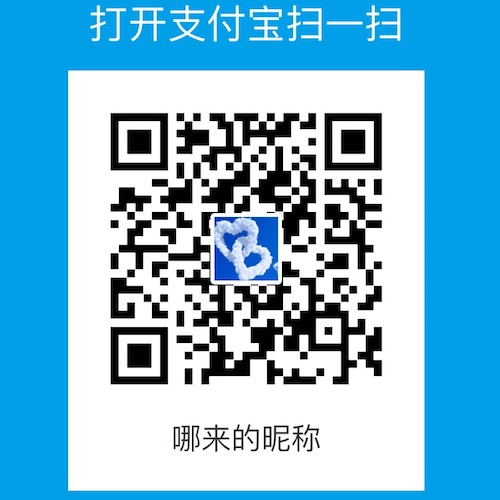作者Talent•C
转载请注明出处
前言
一个丰富的界面总是需要有很多个控件组成,控件的基本使用我们学会了,那么我们应该如何控制这些控件的显示位置呢?这就需要使用我们今天要学习的知识了—Android的UI布局。布局是一种可以放置很多种控件的容器,它可以按照一定的规律调整内部控件的位置,从而实现精美的界面。在Android中有很多种布局方式,我们今天主要学习 四种最基本的布局。
线性布局 LinearLayout
LinearLayout 又称线性布局,是一种非常常用的布局方式,正如它名字那样,将它所包含的控件按照线性的方向依次排列。我们在之前的演示工程中都是用的线性布局。线性布局分为 水平方向和竖直方向。
我们创建一个工程演示一下,工程名字叫做 LayoutTest,默认的 Acitvity 名字为 HomeActivity, 对应的布局文件名为 activity_home.xml。
我们打开 activity_home.xml 文件,将所有内容清空,并写入如下内容
我们来分析一个这个文件每行的含义,
第一行中<?xml version="1.0" encoding="utf-8"?>标准的 XML 文件格式头。第二行中的<LinearLayout>标签表示布局类型为线性布局,android:layout_width="match_parent" 和android:layout_height="match_parent"表示布局的区域宽高取值与屏幕宽高一致,可选值有三种: match_parent 、 fill_parent 和 wrap_content。其中 match_parent 与 fill_parent 意义相同,现在官方比较推荐我们使用 match_parent,match_parent 表示让当前控件的大小与父布局一样大小,也就是由父布局决定当前控件的大小。 wrap_content 表示让控件的大小刚好能够包含里面的内容,也就是当前控件的大小由其内容决定;所以上面的控件宽度与手机屏幕宽度一致,高度与内容高度一致。android:orientation="vertical"表示这个布局的区域的线性方向为竖直方向,有两个值可选择 horizontal 和 vertical;horizontal 表示按照水平方向依次排列,也就是按照屏幕横向区域依次排列控件,vertical 表示按照在竖直方向上依次排列控件位置。
接下来我们来看看控件是如何设置布局的
可以看出每个按钮都是与屏幕的宽度相同,高度与自身文字内容高度相同,这是竖直方向的线性布局,如果想在水平方向上使用线性布局将上述中 android:orientation=”vertical” 修改为 android:orientation=”horizontal” 即可。
LinearLayout线性布局的相关属性说明:
| 属性名 | 功能说明 |
|---|---|
| android:orientation | 布局方向:”vertical”垂直线性布局,”horizontal”水平线性布局 |
| android:id | 为控件指定相应的ID |
| android:text | 指定控件当中显示的文字,需要注意的是,这里尽量使用strings.xml文件当中的字符 |
| android:grivity | 指定控件的基本位置,比如说居中,居右等位置 |
| android:textSize | 指定控件当中字体的大小 |
| android:background | 指定该控件所使用的背景色,RGB命名法 |
| android:width | 指定控件的宽度 |
| android:height | 指定控件的高度 |
| android:padding | 指定控件的内边距,也就是说控件当中的内容 |
| android:singleLine | 如果设置为真的话,则将控件的内容在同一行当中进行显示 |
| android:layout_weight | 默认值为0,layout_weight属性可以控制各个控件在布局中的相对大小,线性布局会根据该控件layout_weight值与其· 所处布局中所有控件layout_weight值之和的比值为该控件分配占用的区域。 |
注意:
如果 LinearLayout 线性布局方向为 horizontal(水平),内部空间的宽度决不能使用 match_parent 否则会导致一个控件独自占用整个屏幕的宽度,其他控件没有区域显示了。同理 vertical 时,高度也决不能使用 match_parent。
如果 LinearLayout 线性布局方向为 horizontal(水平) 内部控件的 android:grivity 只有竖直方向的对齐方式才有效果,同理 vertical 时,对齐方向只有水平方向的才有效果。
相对布局 RelativeLayout
RelativeLayout(相对布局) 和 LinearLayout 的排列规则不同,RelativeLayout 显得更加随意一些,它可以通过相对定位的方式让控件出现在布局的任何位置。
我们通过一个例子来看一下相对布局的基础用法
布局文件的格式除了 <RelativeLayout> 标签与线性布局的标签不一样其余的格式完全一样,当然内部的子控件布局属性也会不一样,上述运行效果是,屏幕中心位置有一个按钮,屏幕四个角落有一个按钮,一共五个按钮。
RelativeLayout相对布局的相关属性说明:
1、相对于兄弟元素:
| 属性名 | 功能说明 |
|---|---|
| android:layout_above=”@id/xxx” | 在指定View的上方 |
| android:layout_below=”@id/aaa” | 在指定View的下方 |
| android:layout_toLeftOf=”@id/bbb” | 在指定View的左边 |
| android:layout_toRightOf=”@id/cccc” | 在指定View的右边 |
2、相对于父元素:
| 属性名 | 功能说明 |
|---|---|
| android:layout_alignParentLeft=”true” | 在父元素内左边 |
| android:layout_alignParentRight=”true” | 在父元素内右边 |
| android:layout_alignParentTop=”true” | 在父元素内顶部 |
| android:layout_alignParentBottom=”true” | 在父元素内底部 |
| android:layout_alignWithParentIfMissing | 如果对应的兄弟元素找不到的话就以父元素做参照物 |
3、对齐方式:
| 属性名 | 功能说明 |
|---|---|
| android:layout_centerInParent=”true” | 居中布局 |
| android:layout_centerVertical=”true” | 水平居中布局 |
| android:layout_centerHorizontal=”true” | 垂直居中布局 |
| android:layout_alignTop=”@id/xxx” | 与指定View的上边界一致 |
| android:layout_alignBottom=”@id/xxx” | 与指定View下边界一致 |
| android:layout_alignLeft=”@id/xxx” | 与指定View的左边界一致 |
| android:layout_alignRight=”@id/xxx” | 与指定View的右边界一致 |
4、间隔:
| 属性名 | 功能说明 |
|---|---|
| android:layout_marginBottom=”” | 离某元素底边缘的距离, 单位dp |
| android:layout_marginLeft=”” | 离某元素左边缘的距离, 单位dp |
| android:layout_marginRight =”” | 离某元素右边缘的距离, 单位dp |
| android:layout_marginTop=”” | 离某元素上边缘的距离, 单位dp |
margin 与padding 区别
padding 是站在 父View 的角度,是自己的内容与其父控件的边之间的距离。margin 则是站在自己的角度描述问题,自己与旁边的某个组件的距离,如果同一级只有一个 View ,那么它的效果基本上就和 padding 一样了。
帧布局 FramLayout
FramLayout 相对于前面两种布局方式就简单太多了,这个布局直接在屏幕上开辟出一块空白的区域,当我们往里面添加控件的时候,会默认把他们放到这块区域的左上角,而这种布局方式却没有任何的定位方式,所以它应用的场景并不多,帧布局的大小由控件中最大的子控件决定,如果控件的大小一样大的话,那么同一时刻就只能看到最上面的那个组件!后续添加的控件会覆盖前一个!虽然默认会将控件放置在左上角,但是我们也可以通过layout_gravity属性,指定到其他的位置!
代码示例:
这种布局方式只能使用一些基本的布局属性控制布局位置,如 android:layout_gravity 、layout_marginTop 等。
百分比布局
前面的三种布局在 Android 1.0 版本中就开始支持了,一直沿用至今,不过对于 layout_weight 属性只有线性布局(LinearLayout)才会有,其他两种布局方式都不支持;如果想实现两个按钮平分屏幕宽度,使用后两种布局方式很难实现,为此Android引入了全新的布局方式来解决这个问题——百分比布局。在这种布局方式下我们可以不使用 match_parent 和 wrap_content 等方式指定控件大小,而是允许直接指定控件在布局中所占的百分比,这样就是实现按百分比显示控件大小。
由于 LinearLayout 本身已经支持按比例指定控件大小了,因此百分比布局只为 FrameLayout 和 RelativeLayout 进行功能扩展, 提供了 PercentFrameLayout 和 PercentRelativeLayout 这两个全新布局,因为是新增的布局方式,Android团队 为了使低版本的Android也可使用这个布局方式,所以 Android团队 将这种布局方式定义在了 support 库中,我们只需要在项目的 build.gradle 中添加百分比布局的依赖,就能保证在Android的所有版本的兼容性了。
打开 app/build.gradle 找到 dependencies 修改如下:
上述代码片段中 compile ‘com.android.support:percent:24.2.1’ 就是添加百分比布局的依赖,当我们添加完毕时,会在上方提示我们以下内容:
Gradle files has changed since last protect sync, A project may be necessary for the IDE to work properly. Sync now
这里告诉我们自上次同步之后发生了变化,我们直接点击 Sync now 就可以了。然后 Gradle 就会进行同步,把我们新添加的百分比布局引入到工程当中。
代码示例: 四个按钮平分手机屏幕
创建四个按钮平分整个手机屏幕,也就是每个按钮占据手机屏幕的四分一,由于 PercentFrameLayout 是后来导入的依赖库,所以这里使用 app:layout_heightPercent 等属性。百分比布局分为两种 PercentFrameLayout 和 PercentRelativeLayout,PercentFrameLayout 继承了 FrameLayout 的所有属性,PercentRelativeLayout 继承了 RelativeLayout 的所有属性。PercentRelativeLayout 与 PercentFrameLayout 用法类似这里就不过多演示,相信大家一定会举一反三的。
本分比布局相关属性说明:
| 属性名 | 功能说明 |
|---|---|
| layout_widthPercent | 宽度占有的百分比 |
| layout_heightPercent | 高度占有的百分比 |
| layout_marginPercent | 四周间距占有的百分比 |
| layout_marginLeftPercent | 距离左侧占有的百分比 |
| layout_marginTopPercent | 距离顶部占有的百分比 |
| layout_marginRightPercent | 距离右侧占有的百分比 |
| layout_marginBottomPercent | 距离底部占有的百分比 |
| layout_marginStartPercent | 距离顶端开始占有的百分比 |
| layout_marginEndPercent | 距离底部结束占有的百分比 |
总结
通过学习这篇文章,我们简单了解了Android中的UI布局方式,在使用百分比布局时一定要注意引入依赖的时候 compile ‘com.android.support:percent:24.2.1’ 千万不能因为一时大意写成 compile ‘com.android.support.percent:24.2.1’, 我就是因为不小心将 “:percent:24.2.1”写成”.percent:24.2.1” 导致编译不过去,费了好半天才找到原因, 因为是 support 中的库,所以使用的时候要用app:xxxx,而使用android:xxx 是无法调用 support 中内容的。布局标签中可以嵌套另一布局标签的,也就是布局可以嵌套布局,又一周过去了,学习的时间总是很短暂,我们会在下一篇文章中学习如何自定义控件等。
本文中使用的工程下载